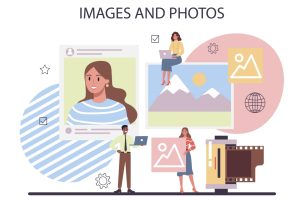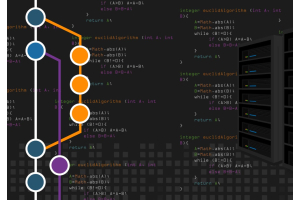Importing Boolean Values into Products in Magento 2
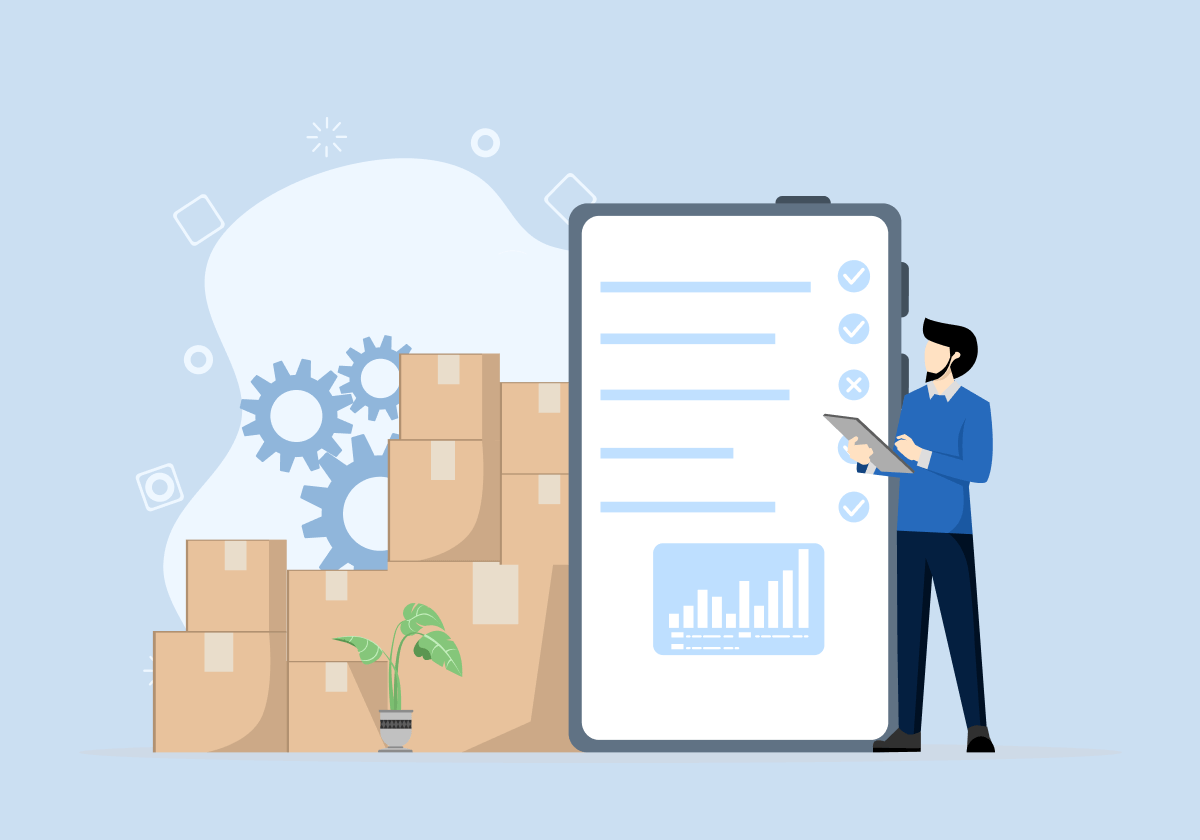
Managing a large volume of products in an online store is usually a significant challenge, but platforms like Magento 2 offer tools that greatly facilitate this process. While working on products in an online store, a common scenario is importing boolean values, which are logical values like "yes" or "no," "true" or "false." In this article, we will discuss in detail how to prepare for and import such attributes in Magento 2.
Understanding Boolean Attributes
In Magento 2, boolean attributes are typically used for product characteristics that have two options, such as "In stock" or "Out of stock," "Enabled" or "Disabled," and "Recommended" or "Not recommended." Such attributes are essential for precise product management and their presentation in an online store.
Data Preparation
Before initiating the import process, it's important to organize and format the data correctly. Here are the steps to follow:
-
Attribute Identification:
To begin with, we need to determine which boolean attribute we want to update or populate for our products. We must know the associated attribute code.
-
Creating a CSV File
Product data should be placed in a CSV (Comma-Separated Values) file. It's important to note that Magento 2 uses different labels for boolean values, such as "Yes" or "No," "1" or "0," "True" or "False." Ensure that the data aligns with these labels.
-
Data Verification:
It's essential to meticulously verify the data for consistency and accuracy. A properly prepared file ensures the success of the import and saves time. Attribute values should match the available attribute options in Magento 2.
Sample CSV File:
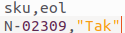
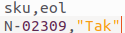
SKU - a STRING type attribute,
EOL - a Boolean type attribute
Importing Boolean Values
After properly preparing the files, we can proceed with the import process. Below, we outline the batch import process from a system perspective:
-
Creating a New Import Profile:
In the Magento Admin Panel, navigate to the "System" section and select "Data Transfer" > "Import." Then, create a new import profile and specify the source as the CSV file prepared earlier. When configuring the import profile, additional options can be specified according to individual needs and preferences.
-
Selecting Entity Type:
Choose the entity type as "Products" and upload the prepared CSV file.
-
Mapping Columns:
In the import wizard, you need to map the columns in the CSV file to the corresponding Magento product attributes. It is crucial that the assigned values correspond to the correct boolean attribute options in Magento 2.
Testing Phase
It is recommended to perform a test import on a small sample of data before the actual import. This helps ensure that everything has been configured correctly and is functioning as intended. After a successful testing phase, you can proceed with the actual import. Magento 2 will inform you of the import results and any potential errors.
Conclusion
Importing attributes that accept boolean values in Magento 2 can be a relatively straightforward process if you prepare the data correctly and configure the import profile accordingly. Remember that data accuracy and attribute mapping are crucial for a successful import. Testing before the actual import is necessary to avoid errors and streamline the product management process in any Magento 2-based store.